When installing the OnColor color QC and formulation software under Windows 7 or Vista, there are some settings in the operating system that should be noted.
The default setting in Windows 7 allows for the computer to “sleep” or hibernate after a preset interval of inactivity. This disables power to the USB ports and causes a lost communications error to occur. When the power to the USB port is turned off, OnColor can no longer read the hardlock key and a software Protection Violation occurs. It may look like this:
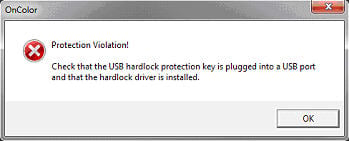
This can be annoying for the operator because you will need to unplug the hardlock key and re-establish communications with the key. To prevent this from happening, click on the [START] button on the lower left of your desktop. Then, select as follows:
Control Panel
└―—> Hardware & Sound
└―—> Power Options
└―—> Change Plan Settings
The following dialog box will be displayed where you can change these settings:
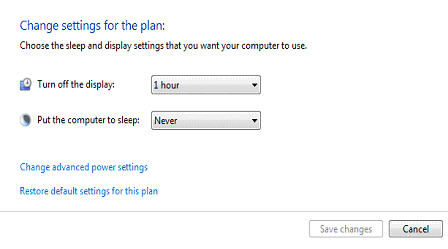
Note: You can set [Turn off the display] to any value that is desired. [Put the computer to sleep] must be set to [Never].
Select [Save changes]to save this as the default setting.
